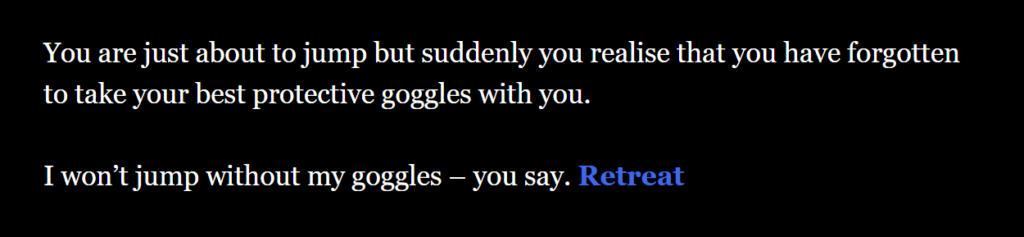How to create links
Links are the ways in which you can move between the story fragments (slips); thanks to them, players can make their decisions and affect the plot of the story. Links consist of link texts which players can click on and of passage names (names of the slips) where players can be sent to.
[[link text->passage name]]
[[passage name<-link text]]
[[passage name]]You can create a link to an existing fragment of a story (the name of a slip, a passage name) or to a non-existing link, adding a new slip with a particular passage name.
Creating a link in this way [[passage name]], the link text will correspond to the passage name to which we want to go after clicking on the link.
The space before the passage name in the link
Be careful not to fall into a trap! If you press the space key before entering the passage name you will create a new link to a completely different passage (slip), other than you have planned. Please, have a look at an example: [[link]] is a different passage (slip) than [[ link]]
Example
It’s time – Max says to you. There are lots of thoughts running through your head.
You are wondering whether you really want to do it. A parachute jump has always
been a challenge to you.
[[OK! I’m going to jump!->jump]]
[[I’m going to jump but we’ll do it together!->jump with your friend]]
[[No way. Take me out of here!->retreat]]Result
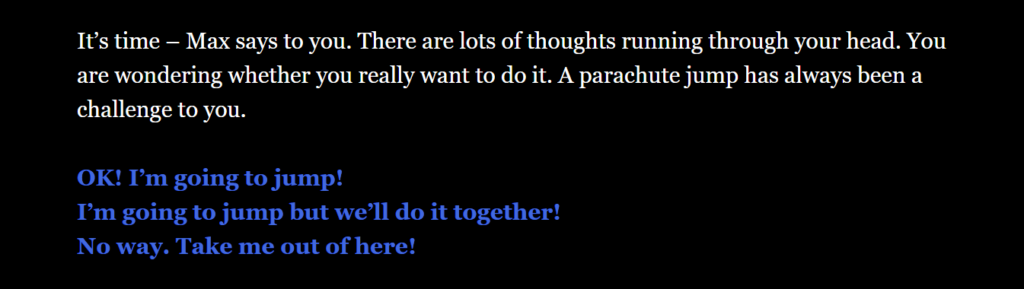
An editor view
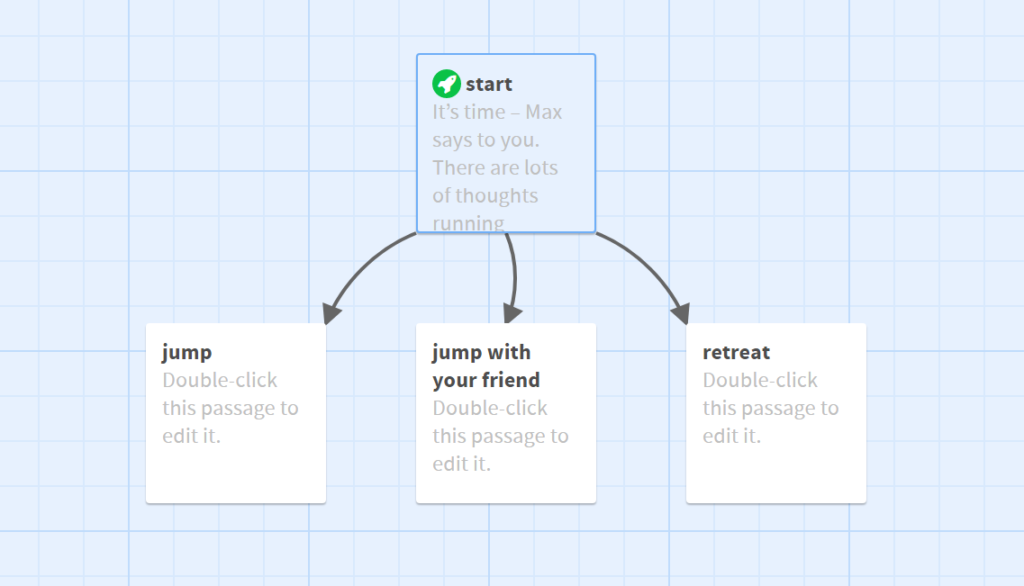
Example
It’s time – Max says to you. There are lots of thoughts running through your head.
You are wondering whether you really want to do it. A parachute jump has always
been a challenge to you.
What to do - [[jump]] or [[retreat]]?Result
![Twine - the result. Twine - the result: It’s time – Max says to you. There are lots of thoughts running through your head. You are wondering whether you really want to do it. A parachute jump has always been a challenge to you. What to do - [[jump]] or [[retreat]]? Plain text is white, decisions are blue, the background is black.](https://accessible.gameofgdansk.eu/wp-content/uploads/2021/09/example-2-result-1024x240.png)
An editor view
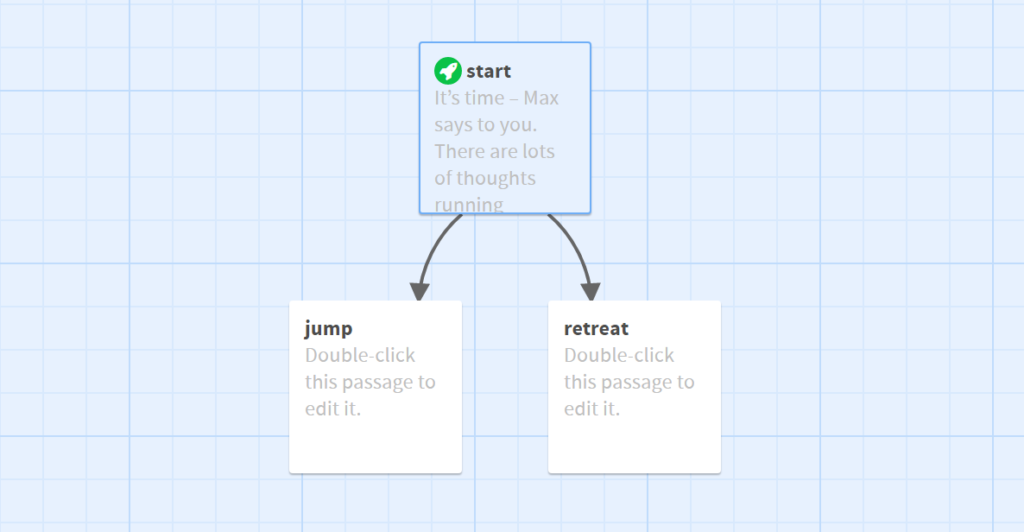
Example
It’s time – Max says to you.
There are [[lots of thoughts->thoughts before the jump]] in your head.
You are wondering whether you really want to do it.
A parachute [[jump]] has been always a challenge to you. Or maybe [[not to jump]]?Result
![Twine - the result. Twine - the result: It’s time – Max says to you. There are [[lots of thoughts->thoughts before the jump]] in your head. You are wondering whether you really want to do it. A parachute [[jump]] has been always a challenge to you. Or maybe [[not to jump]]? Plain text is white, decisions are blue, the background is black.](https://accessible.gameofgdansk.eu/wp-content/uploads/2021/09/example-3-result-1024x215.png)
An editor view
![Twine - An editor view. It’s time – Max says to you.
There are [[lots of thoughts->thoughts before the jump]] in your head.
You are wondering whether you really want to do it.
A parachute [[jump]] has been always a challenge to you. Or maybe [[not to jump]]?](https://accessible.gameofgdansk.eu/wp-content/uploads/2021/09/example-3-editor-1024x537.png)
No passage link 1
If you want to create a link to a hidden text within one slip (without a passage to another fragment of a story, please use the (link: ) macro.
Example
You are just about to jump but suddenly you realise
that you have forgotten about something.
(link: "What is it...")[You have forgotten to take your best protective goggles with you!]Result – you can test:
No passage link 2
The (click: ) macro in the following example works in the similar way to the (link: ) macro but the text you click on does not disappear – it means that you can see the link and the hidden text after the click.
Example
I’d like to tell you that ... (click: "to tell you that ...")[I really like the blue colour.]Result – you can test:
No passage link 3
The (mouseover: ) macro in the following example works in the same way as the (click:) macro. The only difference is that you do not have to click on the link – just move your mouse pointer on it. However, I do not recommend it, taken touch devices, such as tablets, into consideration.
Example
I’d like to tell you that ... (mouseover: "to tell you that ...")[I really like blue.]Result – you can test:
The link-undo macro
Using the (link-undo: "Retreat") macro you can easily create a special link which allows players to return to the previous fragment of the story (the previous slip).
Example
You are just about to jump but suddenly you realise that you have forgotten
to take your best protective goggles with you.
I won’t jump without my goggles – you say. (link-undo: "Retreat")Result